L - Asynchronous Teacher Guide
You Spoke and We Listened!
Based off teacher feedback, we have created a new catalog, L - Asynchronous, that is streamlined and easier for both teachers and students to use. This catalog is recommended for use in virtual, in-person, or hybrid learning environments where students are learning asynchronously, or at their own pace. Though it is intended for this use, courses in this catalog can still be used in synchronous (group-paced) learning environments.
What is Hidden?
In the L - Asynchronous catalog, the Practice Its, Show Its, Show It AKs (answer keys), and the Assess Its are hidden.
Teach Its, Read Its, Watch Its, Play Its, Checkpoint assessments, and Mastery Assess Its are all visible to students. Due to the self-paced nature of this catalog, any visible gradable learning objects (Checkpoints and Mastery Assess Its) are auto-graded by the system so students can have immediate feedback and teachers are not required to grade student work.
Gradable Learning Objects
Please note that the Show Its, although currently hidden, are gradable. This means that if one or two Show Its are unhidden, they would be worth a significant portion of a student’s grade because they would be the only gradable learning objects in the Assignments weighting category. We suggest keeping the Show Its hidden or unhiding multiple Show Its so there are multiple gradable learning objects in the Assignments category. If you wish to unhide one or two Show Its, we recommend changing the weighting category (in the settings), the weight of the assignment (under the weighting tab), or making the learning object ungradable (in the settings). For assistance, please contact our support team at support@schoolsplp.com.
How to Hide and Unhide Learning Objects
To hide or unhide a learning object using the Learning Plan (also known as “Remove from Plan”), click here.
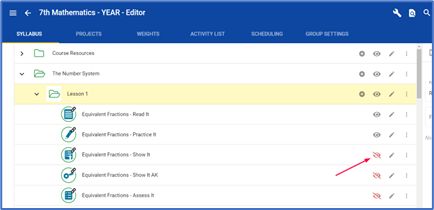
To hide or unhide a learning object in the course editor, click the eyeball icon. If the icon is red, it means that the learning object is hidden. If the icon is gray, it means the learning object is visible.
